SOFT MOD FACE RIG TUTORIAL I came across an old method of face rigging that I still think is kinda cool. All the riggers these days use clusters with painted weights but I thought I'd put the Soft Mod tool to use instead... http://www.cronimation.com/SoftFace.html
Posts
Showing posts from February, 2008
- Get link
- X
- Other Apps

Cronin's 12 FPS animation method Well I wanted to come up with a way to animate within Maya on twos (every frame holds for 2 frames) then render out properly at 24 FPS without having to key every pose twice. I suppose one could animate at 24 fps and key every second frame twice. I decided to animate in Maya at 12 fps and set the render settings to render out twice as many frames, each keyframe duplicated. All done at render time. And here's how to do it. 1. In your preferences set the maya scene to 12 FPS. 2. In your globals set the 'by frame' to 0.5 - this will render sub frames inbetween (twice as many) i.e. frame 1, 1.5, 2, 2.5 .Maya will name the sequence properly. 3. For the subframes to be duplicates of the keys, they need to be the same values as the keys before them. Every frame needs a keyframe and every curve has to be stepped. This means we have to bake the animation curves and set them all to stepped before rendering. 4. Handy little MEL script to do that?....
- Get link
- X
- Other Apps
CHARACTER MAP Well...not really a Maya trick but hey ...just learned this via google. Ever need those fancy characters in your text like ¢ ß Ć ® § Đ Well they are all accessible in windows character mapper. start menu/all programs/accessories/system tools/charater map Useful for photoshop text or Maya bevel text.
- Get link
- X
- Other Apps
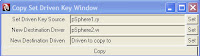
Attr & SDK COPY/PASTINGZ Some lovely tools in Maya's included bonus tools that allow quick and easy duplicating of attributes and driven keys. Under the animation tab we have 'replicate attribute' for all of those cool attributes you add to your rig. Simply select the object that you want to paste to, shift select the object and attribute channel of the object that has the custom attribute and hit 'replicate attribute'. Done. For set driven key transferring, a dialogue box pops up with 3 input boxes. 1. Set Driven Key Source - the channel that is being driven on the completed object (i.e. pSphere1.rY). 2. New Destination Driver - The driver object channel/attribute of the incomplete object. (i.e. pSphere2.bender) 3. New Destination Driven - The driven channel of the incomplete object. (i.e. pSphere2.rY) Hit copy and you are done. No more manually setting up millions of similar rig attributes and controls.